In December 2020, Galter Library’s resource discovery system was updated to a new version. Some of your search and access options may have changed, so we've put together some tips on navigating the new interface. We will continue to add to these as questions arise.
First, to ensure the smoothest possible access to licensed resources, we recommend that you either sign into the Galter Library website or use Native VPN. You may also be prompted to use Multi-factor Authentication (MFA). Learn more about online access to Galter Library resources.
I want to search for a journal or book but all I see are articles
The new search system currently defaults to searching Everything, which means that it searches books, journals, and multimedia at the title and subject level, and the full-text of articles that are included in the Primo Central article database. This means that an initial search might produce more results than you are used to. You have a number of options:
- Change your search from Everything to Books and Journals on either the home page or the search results page. Re-run your search.
- Refine your results on the left side of the results page. You can limit to a number of facets, such as Format and Availability.
- Set your Site Preferences to your preferred default search using the gear icon
on the Galter Library home page (top-right near your name/sign-in). Right now, this is a session preference rather than a user preference.
Over the next couple of months, we will be gathering data on how are our users are searching the new interface so that we can offer the best user experience. If you have a preference or would be interested in helping us with user testing, please let us know.
The links I bookmarked before no longer work
Are you still searching the old GalterSearch interface? Check you are in the new resource discovery interface by initiating your search on the Galter home page or in the search box located at the top of the Galter website.
If you have bookmarked the old discovery page in your browser, you should update it to: https://northwestern.primo.exlibrisgroup.com/discovery/search?vid=01NWU_INST%3AHSLV&lang=en
If you saved links to favorite journals in the old system, you'll need to run those searches again and re-save the links.
I need to place an interlibrary loan request and the results page isn't clear
Although searches optimally result in immediate links to online content, sometimes the articles are not in journals licensed by Northwestern or available through open access. Galter Library can acquire the article for you through interlibrary loan service (also called ILL or document delivery service). Note: No fee for this service is passed along to our users.
There are a number of ways to initiate ILL requests, depending on your entry point into the system. Most Galter users start their article searches in PubMed, so the screenshots are for that scenario. The same guidelines apply when searching other databases, such as those listed in our Popular Databases list.
If you are in PubMed or another database, click the purple “Find it NM Galter” link:
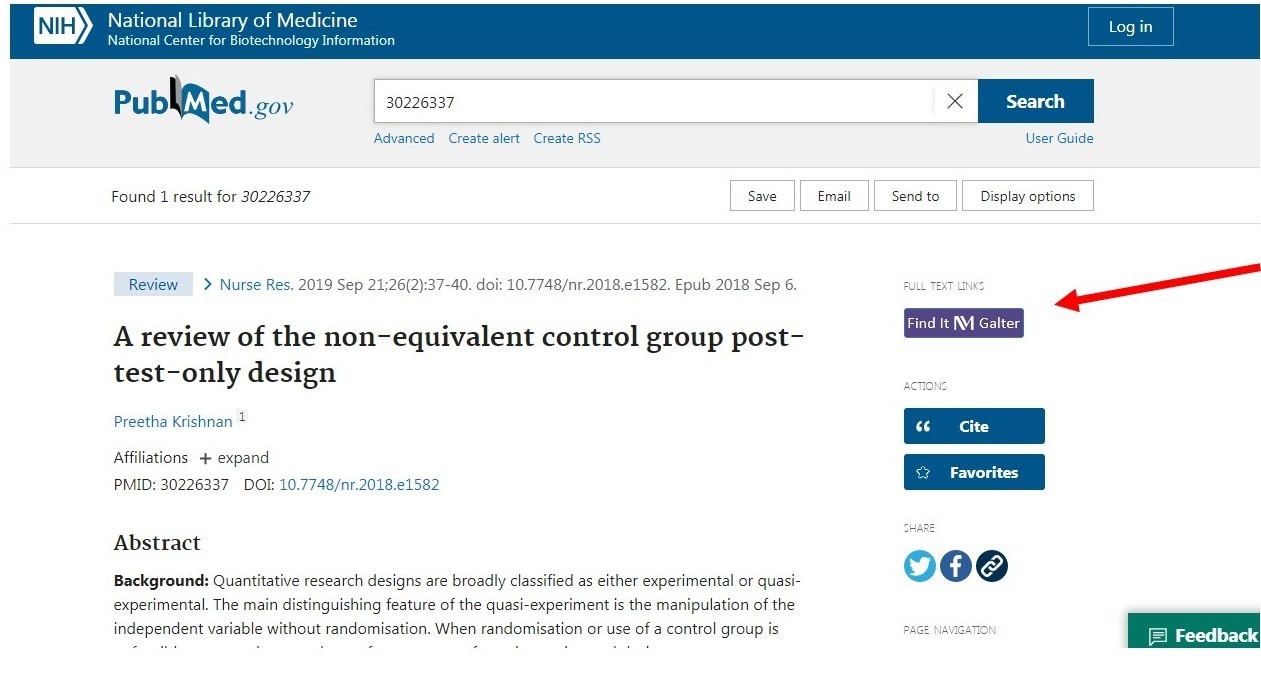
You will now be sent to a page that looks like the following:
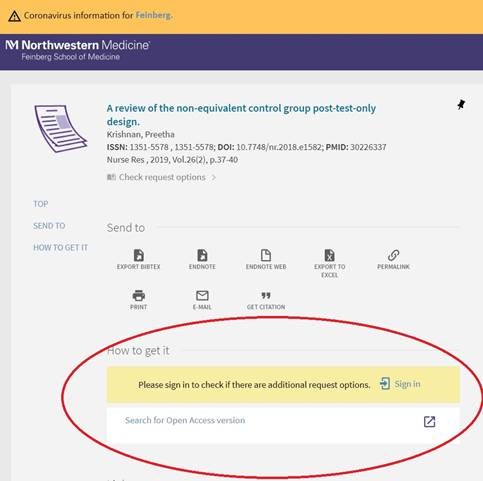
Here you may see full-text links. If you don't, click on the “Please sign in to check if there are additional request options.” Once signed in with NetID and password, you should see an option for “ILL @ NU.”
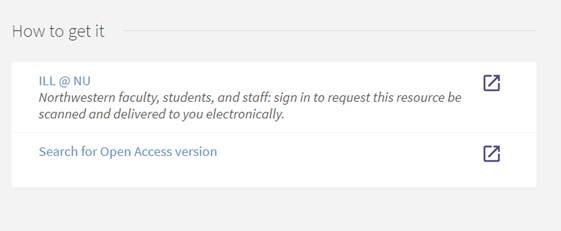
After you click on the ILL @ NU link, you should be sent to a pre-populated ILL form. When the form is completed and submitted, and until you receive notification of its availability, you can track the status of the request in that same system. You can also access the Document Delivery system directly from the Galter Library website’s home page, though doing it this way requires you to fill out the request from scratch (i.e. no pre-populated form). In the Galter Library website navigation, select Find, Borrow, Request > Document Delivery> Request an article or book or from the main page, Top Resources and Links > I Need > To Order an Article or Book.
Does the screen tell you that you are a Guest User after you've logged in? Usually, this means that your Wildcard/library record is expired in our system or you're not listed in our system at all. If so, contact Galter Reference so we can troubleshoot.
Help
GalterGuides is your one-stop portal for library instructional content and expert-recommended subject resources. We are currently updating these pages to reflect the new search interface, so please bear with us while that happens.
Please let us know if you have questions about navigating the website or about anything you are trying to access. Contact the reference team: ghsl-ref@northwestern.edu or your liaison librarian. Note that there will be curtailed reference support as the Galter library staff observes University holidays and enjoys the winter recess. See our holiday hours.
Updated: April 26, 2021