EndNote and later Windows: Installation fails on Export Helper
Many of our Windows users are having issues installing EndNote (current version X8) on their PCs, especially those running Windows 10. This is a known issue to EndNote. The installation stalls and fails at the Export Helper installation step.
EndNote has devised some steps to follow to overcome this installation failure.
Use Custom Installation to avoid installation errors
- Make sure you have unzipped and extracted all the files from the NUIT EndNote downloaded folder as in the instructions in this PDF from NU Library.
- Quit all Microsoft Office programs (Word, Outlook, etc).
- If you have EndNote open or running, quit EndNote.
- Launch the EndNote installer.
- When you are asked whether you want to do a typical install or a custom installation, select to do a custom installation.
- When you reach the screen that allows you to select which features are installed on your PC, you should notice that there is a check box at the bottom of the screen that says 'Install Direct Export Helper'. Make sure that this is unchecked.
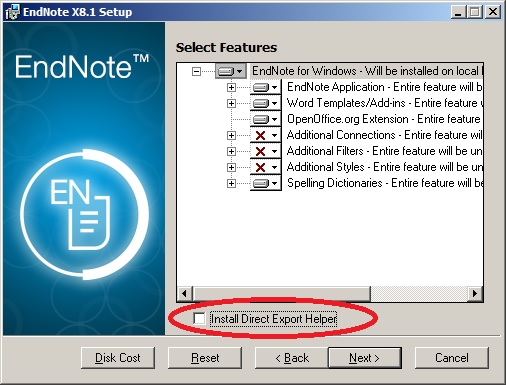
- Complete the installation.
- Once the software is installed, browse to the Program Files folder (or Program Files (x86) on 64-bit systems) > EndNote folder (depending on the version number) and run the Risxtd.exe file to install the Direct Export Helper. This should install quickly.
- Note: With EndNote X7 and later, you may not have the "Risxtd.exe" file in the "C:\Program Files (x86)\EndNote X7" or "C:\Program Files (x86)\EndNote X7" location, please visit EndNote Win: Direct Export Helper and follow the instructions to manually download it.
These steps and information can be found in an EndNote support article from Clarivate.
Updated: March 5, 2020