Searching and Following
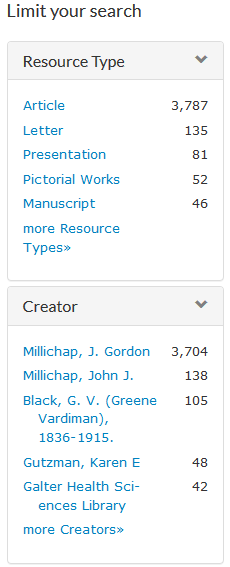 Curious about what's in DigitalHub? You can search by author, title, and even resource type (i.e. images, portraits, photographs, and more!). Use the “Catalog” tab to preview the entire contents of DigitalHub, or use it to limit your search as needed.
Curious about what's in DigitalHub? You can search by author, title, and even resource type (i.e. images, portraits, photographs, and more!). Use the “Catalog” tab to preview the entire contents of DigitalHub, or use it to limit your search as needed.
For example: Go to the Catalog in the main menu.
Limit your search > Resource Type > more Resource Types
Try it out:
Search DigitalHub for items that you can share, copy, redistribute in any format, or adapt, remix, transform, and build upon for any purpose. Hint: Go to the Catalog and use the Rights Statement limit for the Attribution 4.0 International license.
Do you want to follow someone or see who is following you in DigitalHub?
Log in and click on Edit Your Profile.
• On the left side of the screen, click on Follower(s) to see who is following you.
• To follow someone in DigitalHub, use the pull down menu next to your name (upper right corner) > my profile. On the left side, View Users to make your selection> add (will see list under Following)
DigitalHub, launched by Galter Health Sciences Library & Learning Center during Open Access Week in October 2015, is the place to deposit your research outputs and make them widely available. This institutional repository provides open access to the scholarly outputs of Northwestern Medicine.
This is one in a series of occasional articles written by the DigitalHub team to highlight functions and features of the repository.
Collections
A collection is a quick and easy option for keeping all of your deposited works in one place. Researchers use collections for many reasons, including highlighting their work on a project or gathering together their work so they can easily link to it from their CV.
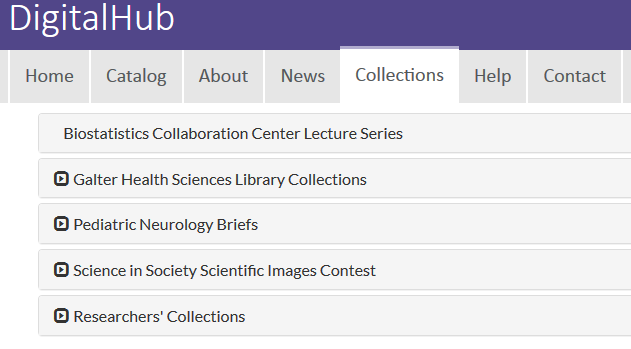 For example:
For example:
Log in to DigitalHub, and go to your Dashboard
Click on Collections to see examples of publicly viewable collections already in DigitalHub.
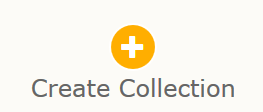 To create a new collection, click on Create Collection.
To create a new collection, click on Create Collection.
Remember to fill out the fields on the screen with the whole collection in mind.
Also see our Creating a Collection “How To” guide and video.
Do you think your collection has wider DigitalHub user appeal?
Contact the DigitalHub team about making it a DigitalHub-wide level collection.
Batch Uploads
You can upload several files at one time from your computer or from a cloud provider such as Northwestern Box. As with creating collections, remember to fill out the fields on the screen with all the files in mind. You can go back into each file later to add additional information, if needed.
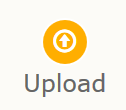 If you want to add your new files to an existing collection, check the radio button next to the collection name and click on the Update Collection button.
If you want to add your new files to an existing collection, check the radio button next to the collection name and click on the Update Collection button.
Or while in a collection, go to the pull down option, Actions, and select Upload Files.
If you would like to request that a larger number of files be added for you in a batch upload, whether similar or related files, contact the DigitalHub team.
Authorizing Proxies
A proxy is someone who helps keep collections up to date and makes deposits and edits records on behalf of someone else.
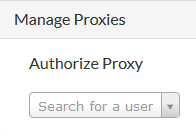 Do you need proxy access from a faculty member to edit or add metadata to their records, or upload more of their documents with their permission?
Do you need proxy access from a faculty member to edit or add metadata to their records, or upload more of their documents with their permission?
The faculty member needs to assign you as proxy in order to upload material on his/her behalf.
Log into DigitalHub and scroll down on the main dashboard page to Manage Proxies.
Under Authorize Proxy, search for the name of the person in the pull down menu.
When completed, the person's name will appear on the right. (Click on the "x" to remove the person.) If you were authorized earlier, i.e. are a current designated proxy for one or more persons, you will see those listed.
For more information on these or other features of DigitalHub, contact the DigitalHub Team or your liaison librarian.
Updated: January 14, 2021